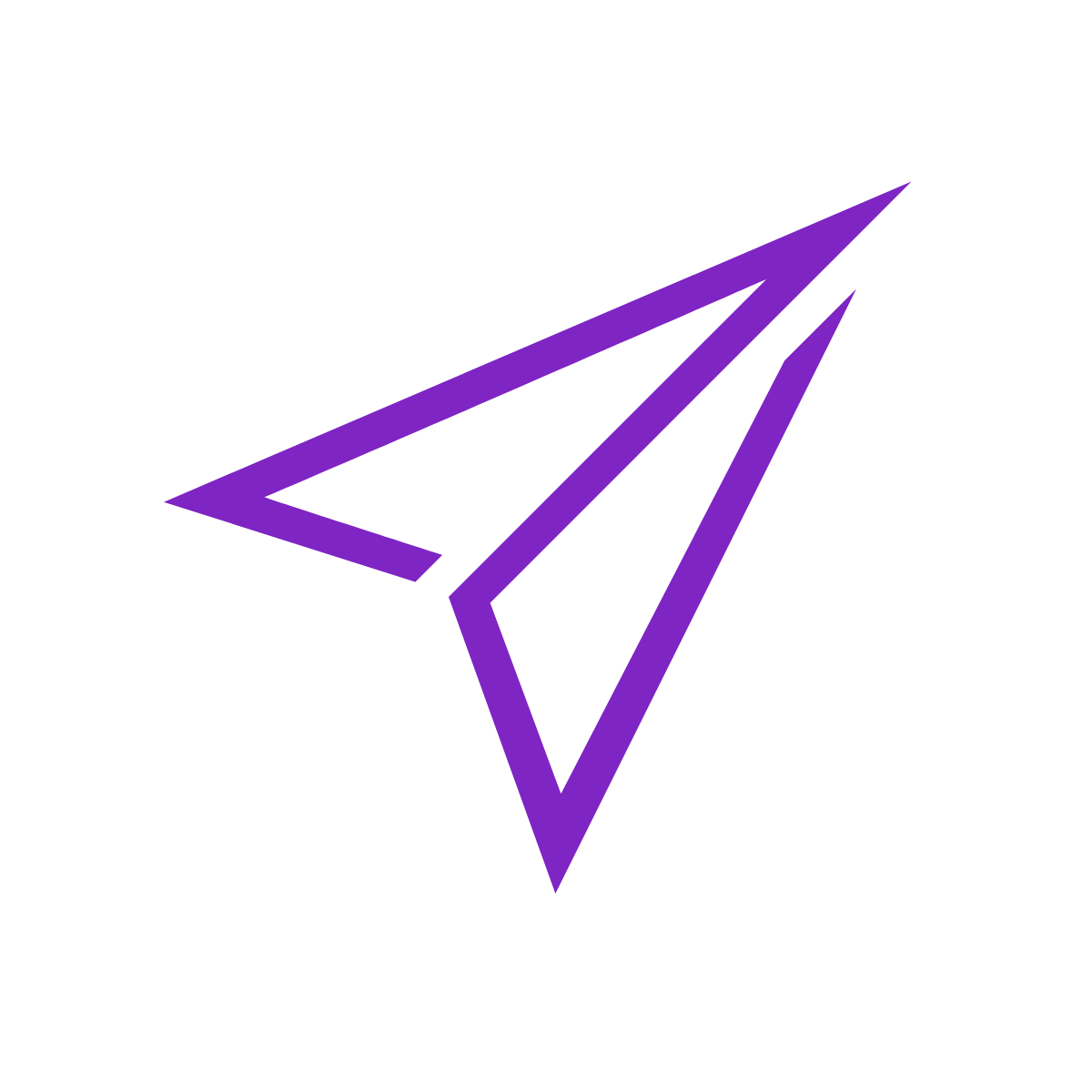Use Forms to Triage Communication

One of the challenges of keeping up with multiple streams of messages is knowing which to prioritize and respond to first. For example, you may have to deal with questions from your manager, direct reports, coworkers, and customers all at the same time.
Making matters worse, a lot of these messages lack context and priority. In other words, it’s very easy to send a message, but after doing so we often place the burden of figuring everything else out on the person we send the message to.
To solve this problem we’re going to use a couple of simple, free tools to build forms that will help you better understand the priority and context of messages you receive.
Why use forms?
Before we get started with techniques for building forms, it’s important to understand a couple of important reasons behind using them in the first place. If you’re not feeling overwhelmed, and have strong lines of communication with your coworkers, you might not need this technique.
They can help visualize & prioritize messages
If you’re overloaded with notifications, visible only as red dots next to apps, channels, or emails, it can be hard to figure out what to work on next.
Having a spreadsheet or a list of responses can help you quickly sort through the messages and pick the most important out to work on.
They can help set healthy boundaries
Relationships are built around strong boundaries, trust, and honesty. Chat and workplace communication apps, on the other hand, are built to reduce or eliminate the friction required for coworkers to exchange information with each other.
Healthy workplace relationships and communication apps don’t have to be at odds with each other. Forms are one way to re-enforce the idea of healthy boundaries. Sending a form off to a coworker in certain situations can clarify your expectations for future communication.
Part #1: Use Google Sheets and Google Forms
If you like spreadsheets and already have access to GSuite, you can use Google Forms to populate rows in a spreadsheet when a form is filled out. This can help you order rows by things like priority and person sending the message.
Create a new form and sheet
To get started, head on over to Google Sheets and create a new sheet. I like to call it something like “Help me understand what you need,” because that will show up by default on the form title that your coworkers see.
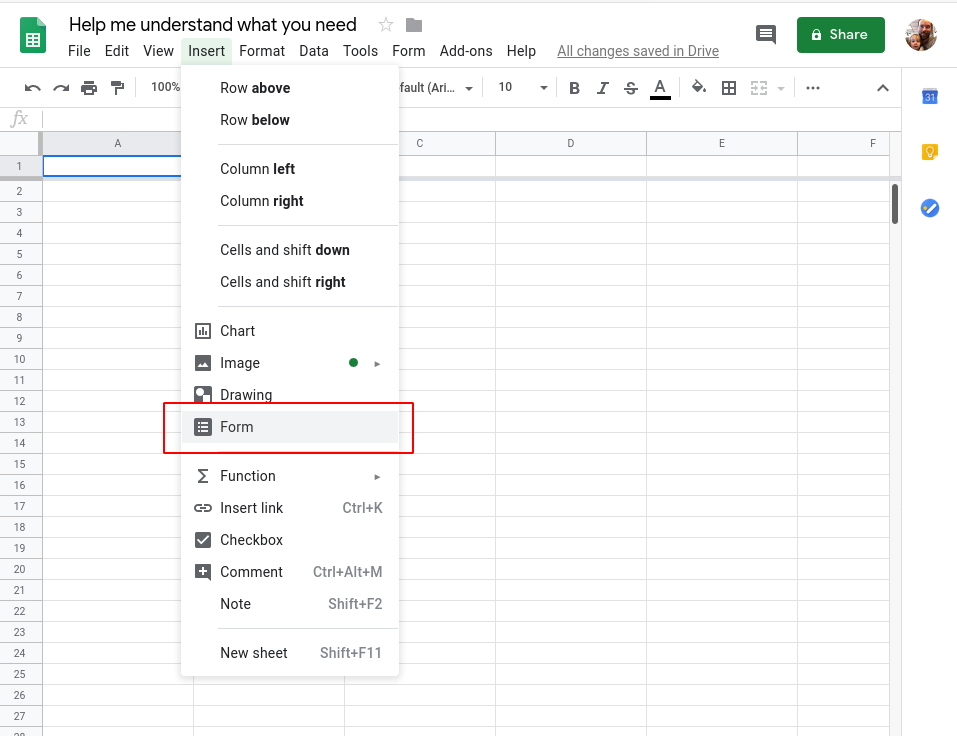
Configure your form
First, click the settings icon on top of your form.

I like to collect email addresses and provide response receipts. This way, I’ll know exactly who’s contacting me and they’ll know that I’ve received their request.
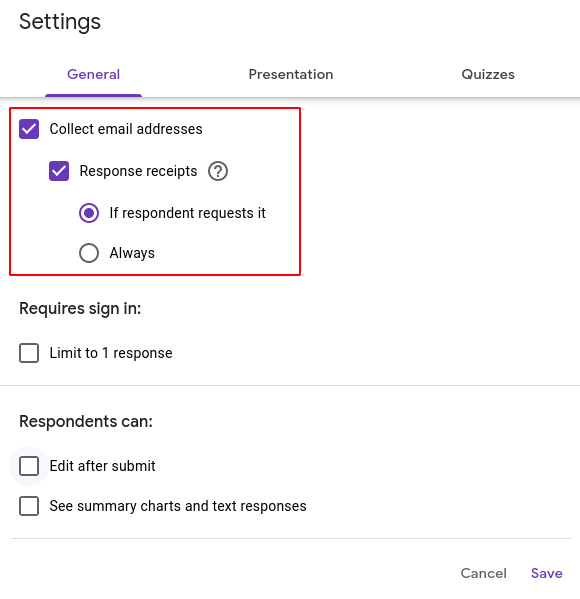
Add an empathetic form description
One important part is to not come across like a robot. I find it’s best to be as open and honest as possible about my needs. Here’s the copy I used on my form:
Hey there! I can find it pretty hard to keep up with all of the messages I get, so in order to help me sort through them I might have asked you to fill this form out to provide some additional context. Thanks a lot for taking the time to fill this out.
Add a few pertinent questions, but keep them short
Aside from who filled out the form, it’s important to know what a person needs, a priority to sort the responses by, a link to a ticket or previous discussion, and any additional context. You can add any questions you need to with the (+) button next to the form.
Question 1 - What they need from you (long answer text, required)
Be sure to make this one required by checking the required box below the form section.
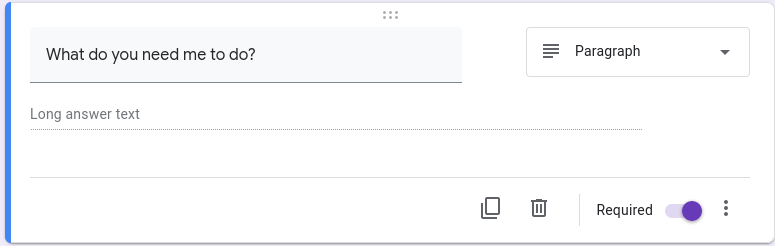
Question 2 - When they need it by (linear scale, required)
Making this a number helps you sort responses by priority, I prefer to make it a sliding scale with 5 numbers to give a nice gradient to the responses. It’s also helpful to give a scale to the numbers. I prefer lower numbers to be more important.
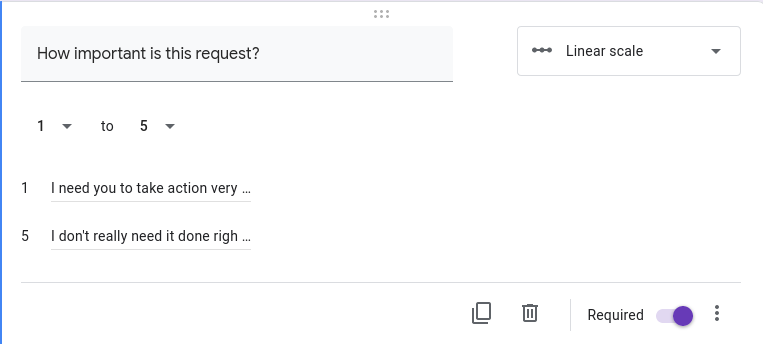
Question 3 - A link to a relevant Slack thread, Jira ticket, etc. (short answer with URL validation, optional)
In case you are directing someone here from an auto-response or a snippet (more on this below), you’ll need to link back to the original place where the request originated. This could be in Jira, Slack, email, or somewhere else.
One cool feature of Google Sheets is the ability to validate certain text input. In this case we can use a URL validator to make sure that they enter a valid link.

Question 4 - Additional context, such as a project (dropdown list, optional)
If you’d like, you could provide a dropdown list with the projects you’re currently working on. This is nice because it puts the message in context of a specific project, which might alleviate the need to provide other context.
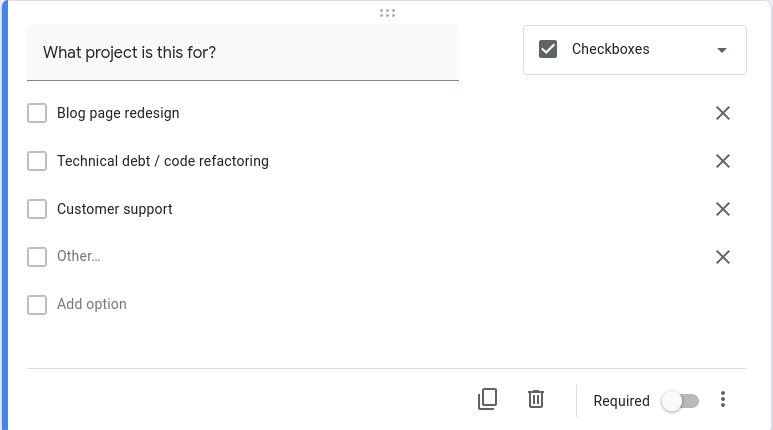
Part 2: Make your form visible
Create a text snippet with a link to the form
If you use a tool like Alfred, you can create a text snippet. It basically saves a long response for you that can be triggered by typing in a short phrase, which gets expanded out into something longer.
Setting up snippets is a bit outside the scope of this post, but if you’re interested in how to do it for macOS, head over to the Alfred Documentation which will show you how to create a snippet.
Put the link in your Slack profile or away message
If you’re in a situation where you need to go heads down or sign off for the night, you can put a link to the form along with a short call to action in your profile or away message. This lets people know how to let you know about important things that happen when you’re away.
Use an email auto-response with a link to the form
This one is particularly helpful if you’re away and don’t want to come back to a thousand unread message notifications. A lot of email providers have a vacation or out of office mode, which will send back a snippet of text to whoever emails you, letting them know when to expect you to come back.
If you put a link to the form in this out of office notification, people can fill it out instead of sending you an email, helping you sort through your communications when you get back to work.
Tools will only get us so far
Slack, email, and other tools have changed our expectations of workplace communication. We now expect answers immediately, and if we’re not careful about how we word our messages or requests for information, it can be extremely disruptive to the people we work with.
Establishing boundaries and guidelines for using these tools can help give your organization a culture of healthy communication. Next week I’ll be going into a few ways teams can work together to improve their communication, focusing on distributed and remote organizations.